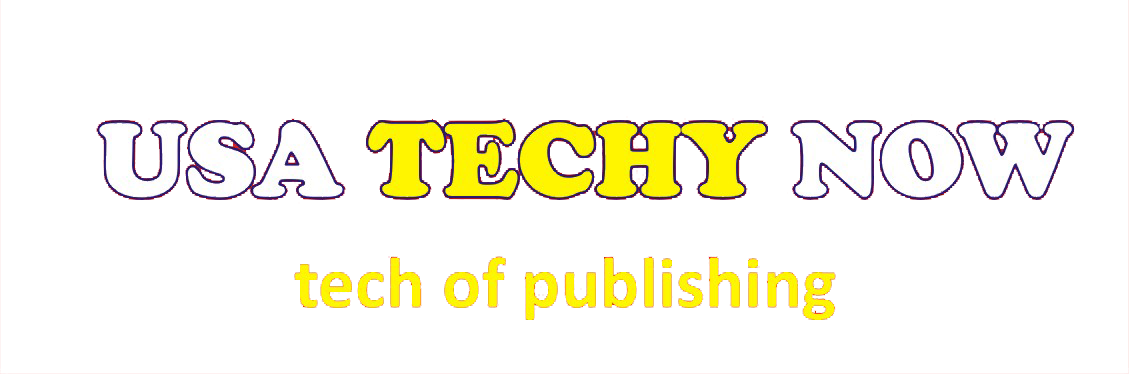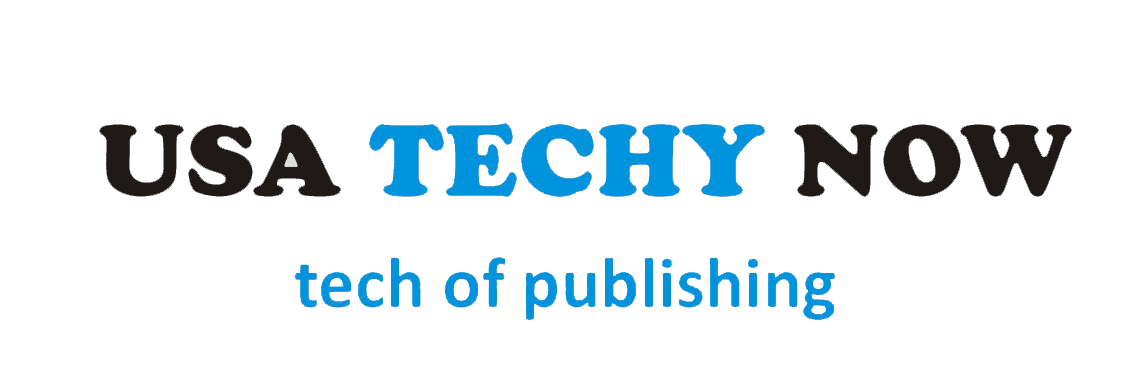Introduction:
Malware can come in all sorts of different ways, but one of the most popular forms of infection is through malicious links or attachments in emails. Hackers send out malicious emails with links or attachments that are designed to get you to click on them and infect your laptop. They may even disguise the link or attachment as something that it isn’t. For example, they may tell you it’s a picture or a document, when it is in fact malicious code that can infect your laptop. Another way malware can spread is through downloads. Hackers will often make their malicious software look like legitimate apps or games that you can download for free. But when you download the file, you don’t get the app or game you thought you were downloading – instead, you get a bundle of malicious code.
And malware can be spread from one laptop to another. According to a well reputed computer repairs company, hackers may use malicious code to take control of other people’s laptops and then use them to spread the malicious code further. All of these different ways to spread malware make it harder to identify and protect against it.
In this article, we’ll go over seven signs that your laptop is infected with malware and what you can do to fix it. By the end, you’ll know how to protect your laptop from malware and keep it running smoothly.
Signs Your Laptop is Infected with Malware:
- Slow Performance: If your laptop is taking longer to start up, load programs, or respond to commands, it might be infected with malware. Malware can use up your computer’s resources and slow down its performance.
- Pop-Ups and Ads: If you’re seeing pop-ups and ads even when you’re not browsing the internet, it’s a sign that your laptop might be infected with malware. These ads can be annoying and sometimes dangerous, leading to more malware infections.
- Unfamiliar Programs: If you see unfamiliar programs on your laptop that you didn’t install, it might be a sign of malware. Malware often installs other software as a way to spread itself or perform other malicious actions.
- Crashes and Freezes: If your laptop is crashing or freezing often, it could be a sign of malware. Malware can cause your computer to become unstable and crash, making it difficult to use.
- Security Warnings: If you’re seeing security warnings or alerts that you didn’t set up, it could be a sign that your laptop is infected with malware. Malware can manipulate security settings to make it easier for it to spread or cause damage.
- Changed Settings: If you notice that your laptop’s settings have been changed without your permission, it’s a sign that malware might be present. Malware can change settings to make it easier for it to operate or spread.
- High Network Activity: If your laptop’s network activity is higher than usual, it could be a sign of malware. Malware often uses your network connection to spread itself or perform other actions.
How to Fix a Malware Infection:
If you suspect that your laptop is infected with malware, don’t panic. There are several steps you can take to remove the malware and protect your computer.
- Update Your Antivirus Software: If you have antivirus software installed on your laptop, make sure it’s up-to-date and run a full scan. Antivirus software can detect and remove many types of malware.
- Use Malware Removal Tools: There are many free malware removal tools available online that can help you remove malware from your laptop. Some popular options include Malwarebytes and Spybot Search & Destroy.
- Uninstall Unfamiliar Programs: If you see unfamiliar programs on your laptop, uninstall them immediately. These programs could be malware or other unwanted software.
- Change Your Passwords: If you think your personal information has been compromised, change your passwords immediately. Make sure to use strong, unique passwords that are difficult to guess.
- Backup Your Data: Before you attempt to remove malware from your laptop, make sure to back up your important data. This will ensure that you don’t lose any important files if something goes wrong during the removal process.
Conclusion:
Malware can significantly impact the performance and security of your laptop. Therefore, it’s crucial to be aware of the signs of malware infection and take the necessary steps to protect your device. Regularly updating your antivirus software, avoiding suspicious websites and downloads, and being cautious with email attachments are some of the ways to keep your laptop safe from malware. Additionally, if you notice any of the signs mentioned in this article, it’s essential to take immediate action to remove the malware and restore your laptop’s performance. By following these tips, you can prevent malware from causing significant damage to your laptop and ensure that it continues to function optimally for years to come.