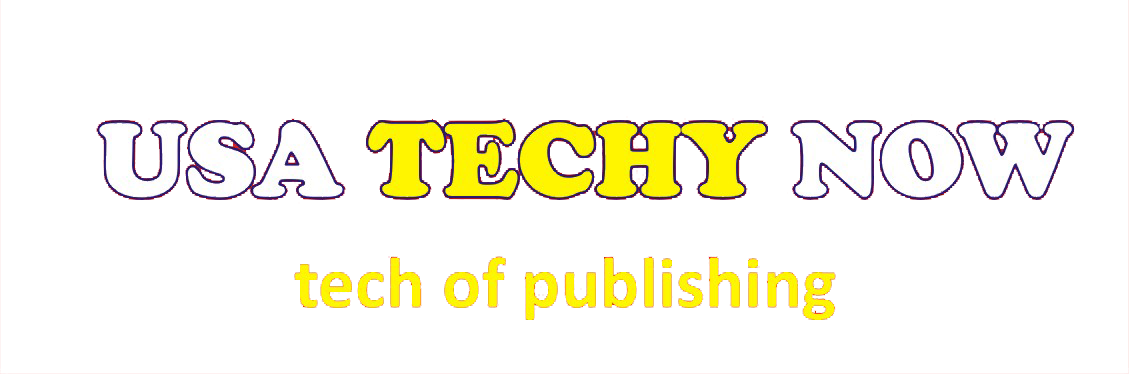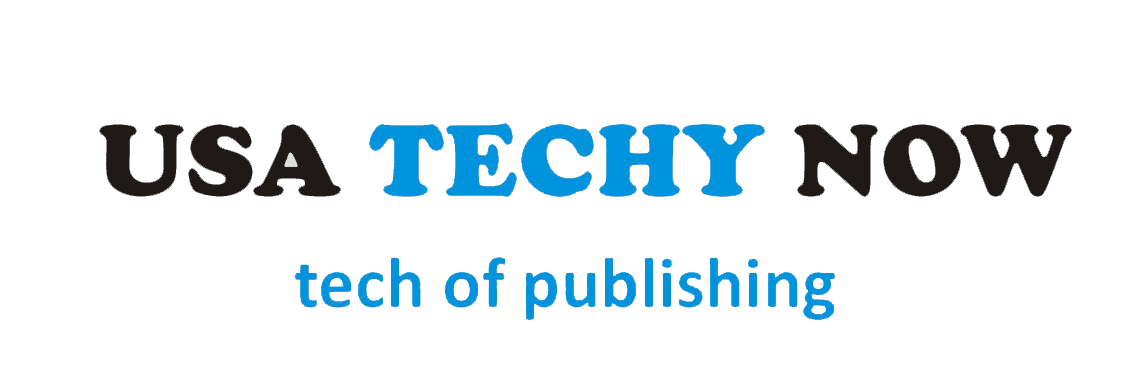YouTube TV is an excellent streaming service from Google, offering live television and on-demand video content from a variety of channels. But sometimes you may want to cancel your subscription for any number of reasons. Maybe you’re not using it enough to justify the cost, or maybe it isn’t quite what you were expecting. Whatever the reason, here is how to cancel YouTube TV in a few easy steps.
Step One: Log In To Your YouTube TV Account
The first step in canceling your subscription is to log in to your account. You can do this by visiting tv.youtube.com and entering your email address and password in the appropriate fields on the website’s homepage. Once logged in, click “Settings” near the top of the page, or select “My Account” if it appears directly under your profile photo.
Step Two: Scroll Down And Select ‘Membership’
Once logged into your account, scroll down until you find the area marked “Membership”—this should be located near the bottom of the page. Click on this option and then select “Cancel Membership” at the bottom of the next page that opens up.
Step Three: Confirm That You Want To Cancel
You will now be presented with a choice between continuing with YouTube TV or canceling it altogether—to proceed with cancellation, simply confirm that you wish to go ahead with it by selecting “Yes, Cancel My Membership” at the bottom of this page. If you change your mind at any point before completion and decide that you would like to keep YouTube TV after all, simply click on “Keep My Membership” instead and then follow any additional prompts to continue as normal.
You May Also Like –How to Broadcast Your Phone’s Screen to Your TV
Final Steps & Refunds
Once Step Three is completed successfully, YouTube will automatically stop charging for your subscription—note that if you selected an annual plan when signing up for YouTube TV, there may be some remaining charges due before full cancellation is complete (in which case these will appear on your statement). Additionally, if eligible for a refund upon cancellation (for example because we are within 14 days of first signing up), then payment will also be returned automatically via the method used during enrollment (such as credit card or PayPal).
And that’s all there is to it! Cancelling YouTube TV could not have been easier—just remember to check regularly if eligible for a refund so as not to miss out!